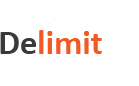Delimit - Screenshots
Main Window
In the top left corner is the Application Button with a list of recent files opened. Next to it is the Quick Access Toolbar which can be customized. Right below is the Application Ribbon with four tabs: Home, View, License and Help. All major features of Delimit are accessible from the Application Ribbon, via command buttons. The Edit Bar is next, followed by the main File View Area, which shows and allows the user to work on, multiple files at a time. To the right of this area is the File Properties Windowpane, which displays properties of the currently opened file. At the bottom is the Status Bar, which shows application status messages and a Progress Bar for long-running operations.
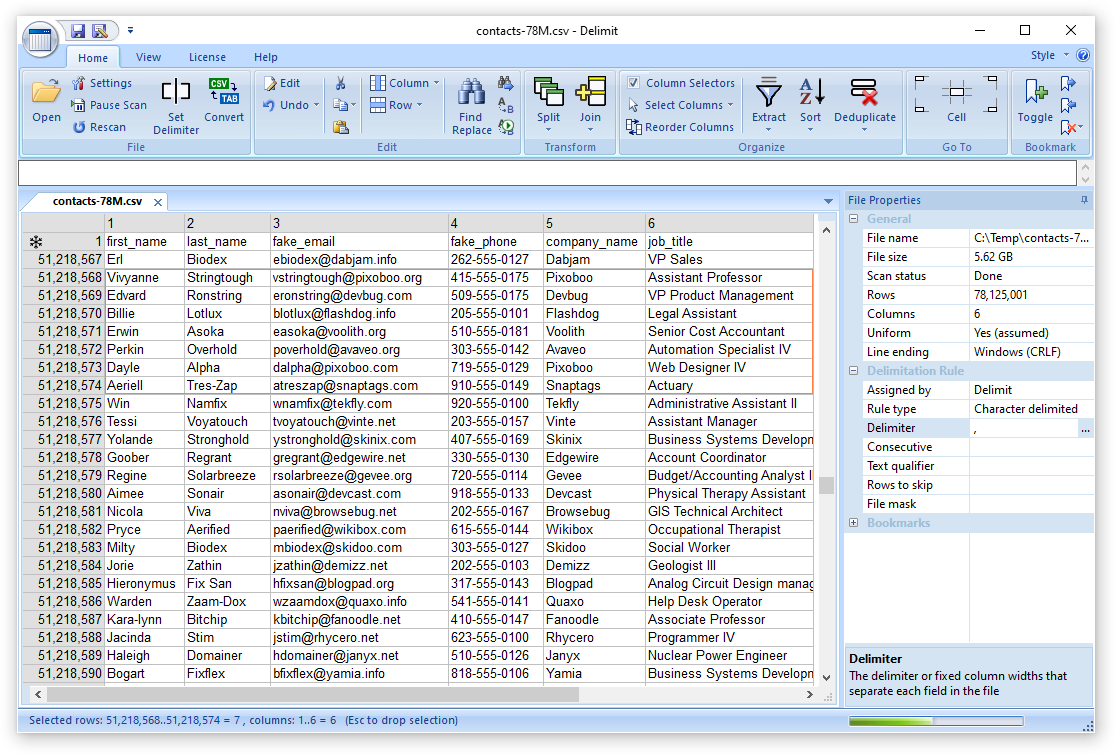
Dialogs
Dialogs are temporary windows that Delimit opens to interact with the user, typically to: retrieve user input, obtain settings, provide information and initiate operations on data files. The following are screenshots of such dialogs.